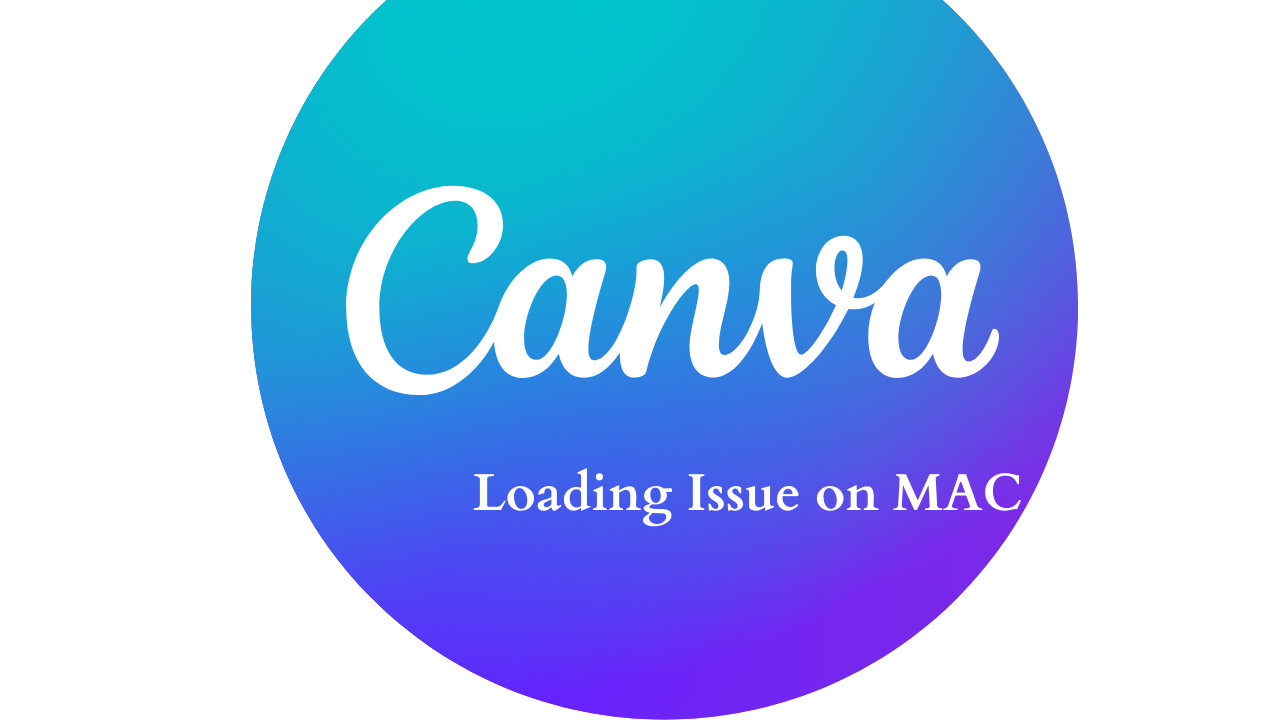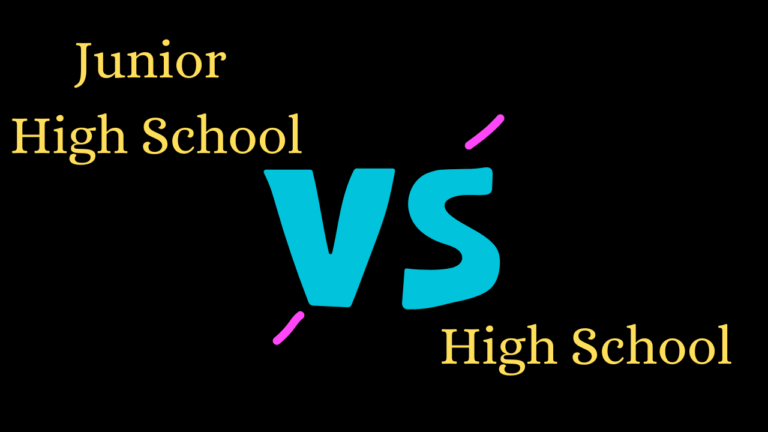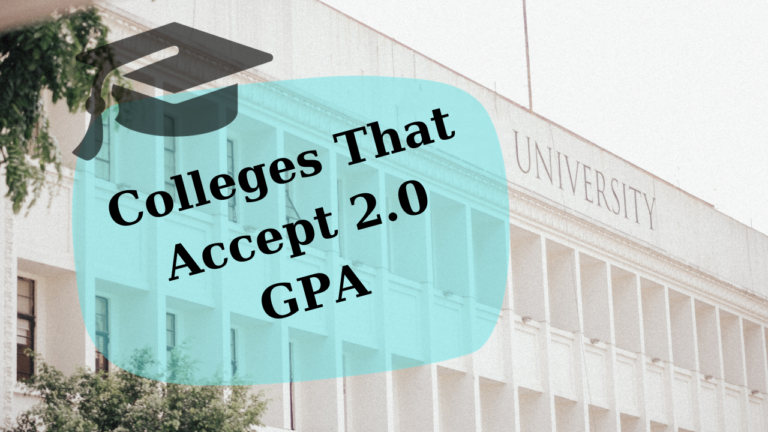Why Is Canvas Not Loading on My Mac? Troubleshooting Tips
If you’re experiencing issues with Canvas not loading on your Mac, you’re not alone. Many users encounter this problem, which can stem from various factors, including browser settings, network issues, or system compatibility. In this article, we’ll explore common reasons why Canvas might not load on your Mac and provide troubleshooting steps to help you resolve the issue.
Common Reasons for Canvas Not Loading
- Browser Compatibility
- Canvas works best with updated versions of major web browsers like Google Chrome, Mozilla Firefox, Safari, and Microsoft Edge. If you are using an outdated browser or a less common one, you may encounter loading issues.
- Cache and Cookies
- Browsers store cache and cookies to speed up website loading times. However, a corrupted cache or outdated cookies can prevent Canvas from loading properly. Clearing your browser’s cache and cookies often resolves these issues.
- Internet Connection
- A slow or unstable internet connection can hinder your ability to access online platforms like Canvas. If your connection is intermittent, you might experience loading problems.
- Firewall or Security Software
- Sometimes, firewall settings or security software can block access to certain websites. If your Mac’s firewall or third-party security applications are too restrictive, they may prevent Canvas from loading.
- Browser Extensions
- Some browser extensions, particularly ad blockers or privacy tools, can interfere with website functionality. If you have any active extensions, they might be the culprit behind Canvas not loading.
- Operating System Updates
- An outdated macOS can lead to compatibility issues with various applications and websites, including Canvas. Keeping your system updated is crucial for optimal performance.
- Canvas System Status
- Occasionally, Canvas may experience outages or maintenance that can affect accessibility. Checking the official Canvas status page can provide information on any ongoing issues.
Troubleshooting Steps
1. Check Browser Compatibility
Ensure that you are using a supported browser. If necessary, update your browser to the latest version or switch to a different one.
2. Clear Cache and Cookies
To clear cache and cookies:
- Chrome: Go to
Settings>Privacy and security>Clear browsing data. SelectCookies and other site dataandCached images and files, then clickClear data. - Safari: Go to
Preferences>Privacy>Manage Website Data, then selectRemove All. - Firefox: Go to
Options>Privacy & Security>Cookies and Site Data, then clickClear Data.
3. Test Your Internet Connection
Check your internet speed using a service like Speedtest.net. If your connection is slow or unstable, consider resetting your router or contacting your Internet Service Provider (ISP).
4. Disable Firewall or Security Software Temporarily
If you suspect your firewall or security software might block access, temporarily disable it to see if Canvas loads. If it does, adjust the settings to allow access.
5. Disable Browser Extensions
Try loading Canvas in an incognito or private browsing window, which disables extensions by default. If Canvas loads, consider disabling extensions one by one to identify the issue.
6. Update macOS
Check for macOS updates by going to System Preferences > Software Update. Keeping your operating system updated ensures compatibility with web applications.
7. Check Canvas Status
Visit the Canvas Status Page to see if there are any known outages or maintenance that could be affecting access.
Conclusion
If Canvas is not loading on your Mac, it can be frustrating, especially if you rely on it for coursework or professional tasks. By following the troubleshooting steps outlined above, you can identify and resolve the issue. If the problem persists, consider reaching out to your institution’s IT support or Canvas support for further assistance. Remember, staying updated with your software and maintaining a good internet connection can go a long way in ensuring smooth access to online platforms like Canvas.